Advertisements
Recovering photos from the cloud may seem like an impossible task after a format, but the truth is there is still hope.
In this article, we'll show you effective ways to restore your digital memories, even if you thought they were lost forever.
Check the Google Photos trash
When you delete a photo in Google Photos, it doesn't disappear immediately. It's moved to the trash and remains there for 30 days.
It's your first line of defense for recovering cloud photos.
How to do it:
Advertisements
- Open Google Photos on your device.
- Tap “Library” and then “Trash.”
- Select the photos you want to restore.
- Press “Restore”.
If it hasn't been more than 30 days since you deleted the photos, this method is usually the fastest and most successful.
Use the web version for more control
Do you prefer to work from your computer? You can also retrieve photos from the cloud by accessing Google Photos on the web.
- Enter to photos.google.com.
- Click “Trash” in the left menu.
- Check the images you want to recover.
- Click “Restore.”
This method is ideal if you need to restore many photos at once.
Contact Google support
If you've already searched the trash and can't find anything, all is not lost. Google offers direct support for more complicated cases.
Although there is no guarantee, it is worth a try.
Steps:
- Go to the Google Photos Help Center.
- Click “Contact Us.”
- Explain your situation and follow the instructions.
Some users have managed to recover permanently deleted photos with the help of technical support.
Use data recovery programs
If the photos were stored locally before formatting, you can use specialized software to try to recover them.
Some popular options:
- Wondershare Recoverit: Powerful, easy to use, and with a high success rate. Ideal for hard drives, USB drives, and SD cards.
- DiskDigger: Widely used on Android to scan and restore deleted files.
- PhotoRec: advanced, free and open source tool.
These programs scan your storage to detect recoverable data. The sooner you use them after a loss, the better the results.
Recover from other cloud platforms
Don't forget that you may have copies on other services such as:
- OneDrive
- Dropbox
- iCloud
Sign in and look in your trash or recent files. Often, we sync automatically without realizing it.
Avoid overwriting your device
If the deleted photos were on an SD card or internal storage, it's vital that you stop using that device immediately.
Each new file you save may overwrite the data you are trying to recover.
Remove the card or turn off the computer before starting any recovery attempts.
Activate automatic backup
One of the simplest ways to prevent future losses is to enable automatic backup.
Steps to do it in Google Photos:
- Open the app.
- Go to “Settings”.
- Turn on “Backup & Sync.”
This ensures that every new photo is stored in the cloud without you having to do anything else.
Extra tips to protect your memories
- Make local copies on external hard drives.
- Use more than one cloud service as a backup.
- Set reminders to review your backup settings every 3 or 6 months.
Taking these preventative measures can save you a lot of trouble in the future.
What if the photos were on an iPhone?
Recovering photos from the cloud on an iPhone has its peculiarities. If you use iCloud, the trash can is your best friend.
Steps:
- Go to iCloud.com and log in.
- Click on “Photos” and then on “Recently Deleted.”
- Select the images you want to restore.
- Click “Recover.”
On iOS, you can also check if the Photos app saves images to the Deleted folder.
If you're unsuccessful, consider using programs like PhoneRescue or Dr.Fone to recover deleted files on Apple devices.
Did you format your phone? This might help.
If you performed a full format and didn't make a backup, recovery is more complex, but not impossible.
The first thing is to avoid using the device. Then, connect your phone to a computer and use tools like:
- Tenorshare UltData
- FonePaw Android Data Recovery
- EaseUS MobiSaver
These programs can even scan the phone's internal memory and recover previously synchronized cloud photos, as well as local files.
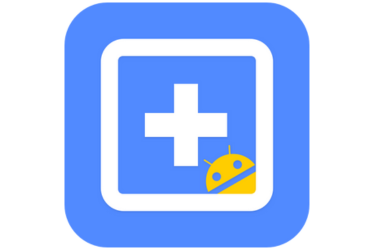
EaseUS
Lost photos on WhatsApp?
WhatsApp usually saves photos in its own folder, and if you had active syncing with Google Drive or iCloud, you can restore everything by reinstalling the app.
Steps:
- Uninstall WhatsApp.
- Reinstall it and log in with the same number.
- Agree to restore the backup when prompted.
This will recover both chats and media files.
You can also look in the “WhatsApp > Media > WhatsApp Images” folder if you still have access to your phone’s storage.
Is it worth paying for recovery services?
When free methods don't work, you might consider professional services.
There are specialized companies that work with hard drive, smartphone, and SD card recovery.
These services typically physically analyze the hardware, and may be your last resort if the photos are of high sentimental or professional value.
Just be sure to check the service's reviews and guarantees before paying.
Take care of your cloud like a treasure
Recovering photos from the cloud is possible, but avoiding losing them in the first place is the best strategy. Some final recommendations:
- Always activate automatic backups.
- Use more than one cloud service.
- Check your trash frequently.
- Make sure you have enough space in your storage account.
- Use strong passwords to prevent unauthorized access.
What if you were using a lesser-known cloud?
In addition to Google Photos, iCloud, or Dropbox, there are services like Mega, Amazon Photos, and pCloud that also offer cloud storage. If you used any of them, you may still have hope.
What you can do:
- Log in to the corresponding service from the web.
- Look for a folder called “Trash,” “Deleted,” or “Recycle Bin.”
- Check your service settings to see if the deletion was permanent or if it's backed up on another device.
Some of these services allow you to restore files even after 30 days, or notify you by email before permanently deleting them.
Beware of fake recovery apps
In moments of desperation, it's common to look for quick solutions online. But beware! Not all apps that promise to recover photos from the cloud are reliable.
Key tips to avoid falling into traps:
- Download only from official stores (Google Play, App Store).
- Check out real reviews from other users.
- Be wary of apps that ask for payments before showing results.
Some apps simply display photos that are already visible in your gallery, simulating “recovery,” when in reality they do nothing useful.
How to know if your photos still exist
One of the big questions is: are my photos really deleted or just hidden?
You can do this check:
- Use a file explorer to browse folders like DCIM, Downloads, Pictures, WhatsApp.
- Connect your phone to a PC and search the entire system for JPG, PNG, or similar files.
- Use apps like DiskDigger or Undeleter to scan “hidden” sectors of your storage.
If you find traces, it means you still have a chance to recover them, so don't give up!
Make it a habit: smart backup
The best way to never lose cloud photos is to create an automatic and reliable backup system.
Here's an ideal routine:
- Enable daily backup in your favorite photo app.
- Once a month, export your most valuable photos to an external hard drive.
- Use services like Google Takeout to make a complete backup of all your data in the cloud.
With just 10 minutes a month, you can avoid the stress of losing your most important memories.
Your memories are worth the effort
Losing photos is never good news, but now you know there are real solutions to recover photos from the cloud.
The important thing is to act quickly, use the right tools, and stay calm.
Would you like a customized guide for your device or storage system? Write to me and I'll help you create your perfect recovery plan.