Advertisements
Did you accidentally delete photos? Don't panic! Recovering photos from Google Photos is easier than you think.
Whether from your phone or computer, there are effective methods for restoring your memories. Here, we'll explain everything, step by step, so you don't lose a single precious image.
How to recover Google Photos from your mobile
If you use Google Photos on mobile, follow these simple steps to recover your images:
- Open the Google Photos app.
- Go to Library and enters Bin.
- Select the photos you want to recover.
- Touch Restore.
The photos will automatically return to your gallery and the albums they were in before. This process works on both Android and iPhone.
How to recover Google Photos from your computer
Would you rather use your PC? No problem. Here are the steps:
Advertisements
- Go to Google Photos from your browser.
- Click on Bin in the side menu.
- Check the photos you want to recover.
- Click on Restore.
In just a few seconds, your photos will be back in your main library, ready to share, edit, or save.
How long do you have to recover photos from Google Photos?
Google Photos keeps deleted images in the trash for 30 daysAfter this period, the photos are permanently deleted.
Therefore, if you need to recover something, it is important to act as soon as possible.
What to do if the 30 days have passed?
If your photos are no longer in the trash, you can still try:
- Contact Google SupportExplain your situation to the support team. While recovery isn't always guaranteed, some users have achieved good results.
- Use data recovery software: Tools like Wondershare Recoverit or Tenorshare 4DDiG can help you recover deleted files from SD cards or hard drives, if photos were also stored there.
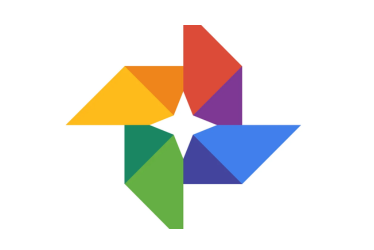
Google Photos
Tips to avoid losing your photos in the future
To protect your memories, follow these recommendations:
- Always activate the automatic backup on Google Photos.
- Check your trash regularly before the 30 days are up.
- Be careful when deleting photos from one device, as changes sync across all devices.
How to recover photos from Google Photos after permanent deletion
If the 30 days have passed and the photos have been permanently deleted from the trash, all is not lost. Here's what you can try:
- Check if you have an external backupIf you've ever synced your device with services like Google Drive, Dropbox, or iCloud, you may still have a copy there.
- Explore your old devices: You may have photos stored on an old device, SD card, or hard drive that you haven't checked.
- Consult family or friendsIf you shared those photos via WhatsApp, email, or social media, someone else may have them saved.
- Turn to professional recovery services: Specialized companies can attempt to recover deleted data even from damaged devices, although this service is usually expensive.
How to avoid losing your Google Photos in the future
The best strategy is not only to know how to recover Google Photos, but prevent loss before it happens. Here are the best practices:
- Activate automatic backupMake sure Google Photos is set to back up all your images and videos as soon as you capture them. This protects your device even if you lose it.
- Use additional cloud storageDon't rely solely on Google Photos. Consider using additional services like Google Drive, Dropbox, or OneDrive for cross-backup purposes.
- Download local copies regularly: Make it a habit to download your most important photos to a computer or external hard drive at least once a month.
- Avoid deleting without reviewing: Before deleting a photo, check carefully to see if it's not synced on other devices or if you have another copy.
- Monitor available space: Make sure you don't reach your Google Photos storage limit, as the system can sometimes stop syncing if there's no space.
What to do if Google Photos fails to restore images?
Sometimes, even if you follow all the steps, Google Photos may give you errors when trying to recover photos. Here's what to do:
- Update the appMake sure you have the latest version of Google Photos installed. Older versions may have bugs that have already been fixed.
- Check your internet connectionA weak connection may interrupt the restoration process. Try connecting to a stable Wi-Fi network.
- Clear the app cacheOn Android, go to Settings > Apps > Google Photos > Storage > Clear cache. This may resolve temporary issues.
- Check your account status: Make sure you're using the correct Google account, especially if you have multiple active accounts on your device.
- Try from another device or browserIf it fails on mobile, try doing it on a computer. Sometimes the problem is only on one device.
Alternatives to Google Photos to keep your memories safe
While recovering photos from Google Photos is very useful, it's a good idea to have alternatives to avoid relying on a single service. Here are some options:
- Amazon Photos: Included with Amazon Prime, it offers unlimited storage for high-quality photos. It's a great option for secondary backup.
- DropboxWith automatic syncing from your mobile, Dropbox makes it easy to save photos and organize them into folders.
- Microsoft OneDriveIntegrated with Windows, OneDrive is ideal if you use Microsoft devices. It offers plans with large storage capacities.
- iCloudIf you're an Apple user, iCloud helps you keep your memories in sync across all your devices.
- External hard drives and NASPhysical solutions such as external drives or NAS servers are ideal for those who prefer to have complete control over their files.
Frequently Asked Questions About Recovering Photos from Google Photos
Do photos deleted from Google Photos also disappear from the device?
Yes, if you have syncing enabled, deleting a photo from Google Photos deletes it from both the cloud and your device. That's why it's key to be careful before deleting.
Can I recover permanently deleted photos without software?
If the 30 days have passed and you don't have a backup, it's unlikely.
However, you can try contacting Google Support or searching through messages, social media, and other places where you may have shared those photos.
What happens if my Google account was deleted?
If you delete your Google Account, the associated data (including photos) is permanently deleted after a period of time.
In this case, it's best to act quickly and contact support before the process becomes irreversible.
Do recovery tools really work?
It depends. If the photos were saved on an SD card or external hard drive and were recently deleted, specialized programs can help.
But if they were only in the cloud, those tools wouldn't have access.
Common myths about recovering photos from Google Photos
“If I delete the app, I’ll lose all my photos.”
False. Photos are saved in the cloud, not just in the app. Even if you uninstall Google Photos, reinstalling it and signing in will sync everything again (as long as you have an active backup).
“If I delete from one device, the photos remain on the others.”
False. If you have sync active, deleting one device deletes it from all devices linked to the same account. It's key to disable sync before deleting if you want to keep local copies.
“I don’t need to make copies because Google saves everything.”
Dangerous. Although Google Photos stores a lot of data, it's not immune to errors, hacks, or accidental deletions. It's always a good idea to have a second copy on another platform or physical storage.
“Recovering photos is always free”
It depends. Restoring from the Recycle Bin is free, but advanced recovery tools or professional services often come with associated costs.
Recovering photos from Google Photos doesn't have to be complicated. With these strategies, you can keep your memories safe and avoid unnecessary scares. Want more tips to protect your digital files? Discover them now and keep your gallery safe and organized!